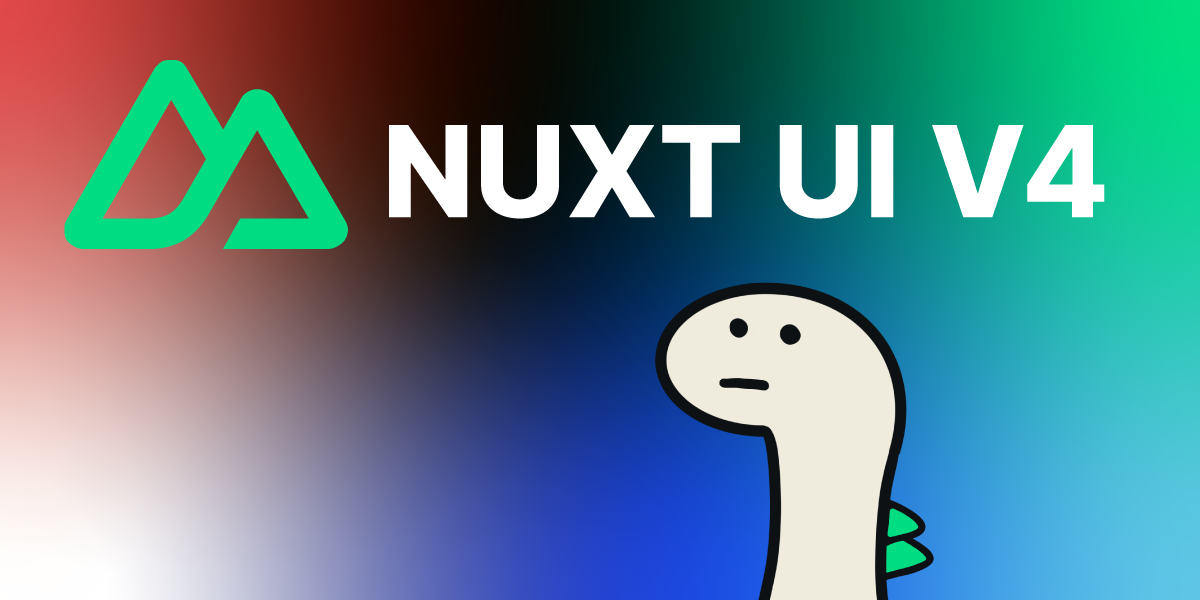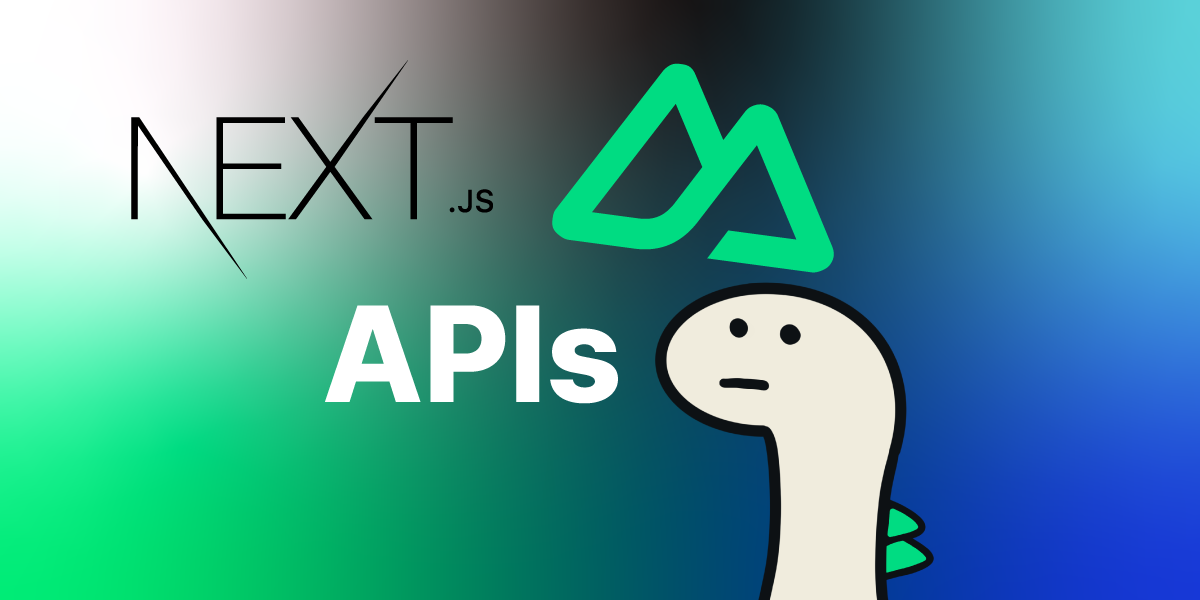The most intelligent way to provide clean UI in the Nuxt ecosystem,
Let’s learn about Nuxt UI usage and differences from v3!
Before We Begin
Originally, I planned to compare the performance of Nuxt and Next,
but I had to quickly change the topic due to real-world time constraints.
I’ll definitely come back with a performance comparison in the next post! See you soon…
The Nuxt ecosystem doesn’t just create frameworks,
but also develops and maintains various tools to improve DX.
(eslint, devtools, test-util, image, icon, font, script, content, etc.)
However, today I want to introduce Nuxt UI, the most important first-party module among them!
History of Using Nuxt UI
As you may know, I’ve been interested in the Nuxt ecosystem since Nuxt2.
Naturally, I started paying attention to Nuxt UI from the winter of 2022 when it began to emerge! (Back then, Nuxt UI started from v2!)
At that time, it didn’t have as many components as it does now.
So while it was helpful for creating very simple projects, I mostly used Element UI Plus which supported most components smoothly!
(I also naturally became a translator for Element UI during this time~)
However, from the end of 2024 when upgrading from v2 to v3, it started providing more components stably.
Furthermore, since it provided more professional UI that could be easily used through the pro plan, I also paid for the pro plan and tried out the corresponding components.
Starting from August this year when the v4 alpha version came out, pro plan components became free to use, and furthermore, by wrapping reka UI and tanstack Table, it has grown into a UI library comparable to Shadcn UI.
First of all, I’m very proud to be contributing to and using this UI ecosystem!
Now I want to tell you how to use it, what features it has, and how I check and use the documentation!
Changes from v3 to v4
I think I should talk about this first!
The biggest changes from v3 to v4 are enhanced Figma integration, support for AI tools using mcp server, and the ability to use it as a component when creating documents using the Nuxt Content module!
Figma
Even in v3, we could communicate smoothly with designers through Figma, but now, incomparably more assets and components are provided,
so we can collaborate using the design system when communicating with designers! (With just a little modification, you can create beautiful and concise UI!)
MCP Server
The MCP server provided by Nuxt UI helps reduce the time spent reading documentation while making it faster to understand component properties and implement features!
(It’s such a great tool, but I think it’s better to read more documentation and work, so I only use it when I’m in a hurry 😄)
How Can I Use It in My Project?
I’ll show you how to use it in Nuxt4, but first, let me mention that Nuxt UI can also be used in Vue projects!!
You can install it in your Nuxt4 project as follows!
// Step1. Install module
bun add @nuxt/ui
// Step2. Use module in nuxt.config.ts
// Step3. Import basic styles in nuxt.config.ts
// app/assets/css/main.css (you can use scss too!)
@import "tailwindcss";
@import "@nuxt/ui";
// nuxt.config.ts
export default defineNuxtConfig({
modules: ['@nuxt/ui'],
css: ['~/assets/css/main.css'],
})Since Nuxt UI v4 uses tailwind css 4 by default, you need to import the basic tailwind css as shown above,
and I recommend installing Tailwind css intellisense in your IDE and configuring setting.json!
// .vscode/setting.json
{
"files.associations": {
"*.css": "tailwindcss"
},
"editor.quickSuggestions": {
"strings": "on"
},
"tailwindCSS.classAttributes": ["class", "ui"],
"tailwindCSS.experimental.classRegex": [
["ui:\\s*{([^)]*)\\s*}", "(?:'|\"|`)([^']*)(?:'|\"|`)"]
]
}
After installing it simply like this, you can use all components by wrapping app.vue as follows!
// app/app.vue
<template>
<UApp>
<NuxtPage />
</UApp>
</template>
You might want to change the U leading string in UApp!
In that case, you can specify it in nuxt.config.ts as follows!
// nuxt.config.ts
export default defineNuxtConfig({
ui: {
prefix: 'Test', // This way UButton, UTable -> TestButton, TestTable can be used!
},
})What if I want to apply my own font?
You can apply it as follows!
// app/assets/css/main.css
@theme {
--font-sans: 'Public Sans', sans-serif;
}
When using a directly downloaded font, you just need to add it to the @theme above after processing it with fontface!
// app/assets/css/font.css
@font-face {
font-family: 'Pretendard Variable';
font-weight: 45 920;
font-style: normal;
font-display: swap;
src: url('/public/fonts/PretendardVariable.woff2') format('woff2-variations');
}Things I Enjoy Using in Nuxt UI
I use all components in Nuxt4, but let me introduce a few features that I find particularly useful!
1. useToast() Composable
That’s right! useToast() is a feature that displays notifications by assigning a Toast component globally in app.vue without unnecessarily creating alert components throughout the entire project, and then specifying messages and types in the useToast() composable on screens that need notifications!
The usage is simple!
First, you can proceed with additional configuration in the part where you wrapped with UApp in app.vue as follows!
// app/app.vue
<template>
<UApp :toaster="appConfig.toaster">
<NuxtLayout>
<NuxtPage />
</NuxtLayout>
</UApp>
</template>And once you set the basic configuration for toaster in app.config.ts, you can call notifications from anywhere using useToast()!
// app/app.config.ts
export default defineAppConfig({
...,
toaster: {
position: 'top-right' as const, // Display notifications in top-right
expand: true, // Expandable notifications
duration: 1500, // End delay time
},
...
})
Adding Notifications
// pages/blog/test.vue
<script setup lang="ts">
const toast = useToast()
// You don't have to specify an id, but if not specified, timestamp becomes the id.
// If you don't plan to update notifications, it's better not to specify!
onMounted(() => {
toast.add( id: 'blog-insert-alarm' ,{
title: 'Entered the blog page!',
description: '',
color: 'success',
duration: 2000
})
})
</script>
<template>
<div>
Blog Page
</div>
</template>+ Updating Notifications
// pages/blog/test.vue
<script setup lang="ts">
const toast = useToast()
// You must specify the id to update for the update to work!
const updateAlarm = () => {
toast.update( id: 'blog-insert-alarm' ,{
title: 'Entered the blog page!',
description: '',
color: 'success',
duration: 2000
})
}
onMounted(() => {
toast.add( id: 'blog-insert-alarm' ,{
title: 'Entered the blog page!',
description: '',
color: 'success',
duration: 2000
})
})
</script>
<template>
<div>
Blog Page
<TestButton @click="updateAlarm">
Alert Update
</TestButton>
</div>
</template>+ Removing Notifications
// pages/blog/test.vue
<script setup lang="ts">
const toast = useToast()
const updateAlarm = () => {
toast.update( id: 'blog-insert-alarm' ,{
title: 'Entered the blog page!',
description: '',
color: 'success',
duration: 2000
})
}
// Just assign the id of the notification to delete!
const deleteAlarm = (id: string | number) => {
toast.remove(id)
}
onMounted(() => {
toast.add( id: 'blog-insert-alarm' ,{
title: 'Entered the blog page!',
description: '',
color: 'success',
duration: 2000
})
})
</script>
<template>
<div>
Blog Page
<TestButton @click="updateAlarm">
Alert Update
</TestButton>
<TestButton @click="deleteAlarm('blog-insert-alarm')">
Alarm Delete
</TestButton>
</div>
</template>+ Removing All Generated Notifications
// pages/blog/test.vue
<script setup lang="ts">
const toast = useToast()
const updateAlarm = () => {
toast.update( id: 'blog-insert-alarm' ,{
title: 'Entered the blog page!',
description: '',
color: 'success',
duration: 2000
})
}
const deleteAlarm = (id: string | number) => {
toast.remove(id)
}
onMounted(() => {
toast.add( id: 'blog-insert-alarm' ,{
title: 'Entered the blog page!',
description: '',
color: 'success',
duration: 2000
})
})
// You can delete all notifications!
onUnmounted(() => {
toast.clear()
})
</script>
<template>
<div>
Blog Page
<TestButton @click="updateAlarm">
Alert Update
</TestButton>
<TestButton @click="deleteAlarm('blog-insert-alarm')">
Alarm Delete
</TestButton>
</div>
</template>2. FileUpload / PinInput / SelectMenu / Table / Modal …
There are really many things that eat up time when implementing directly..
These components are also designed to be used with scalability!
Not only the components mentioned above, but many more components are explained in the documentation with sufficient examples, so I think it would be great if you take a look!
Things to Look for in Nuxt UI Documentation!
When you install the module and ask questions using mcp, it gives good answers,
but sometimes you need to check what slots, props, and emits you can use, and what values you need to specify in :ui="" to adjust styles!
When that happens, I go directly into the documentation~ Usually, you can look at APIs and themes at the bottom of each module like this!

Looking at the necessary content here will be helpful!
Conclusion
Today we learned about Nuxt UI!
Various UI frameworks exist, but I think it’s a simple, modern UI module with high compatibility with Nuxt4!
I would be very grateful if you could show some interest!
Then in the next post… definitely!! I’ll bring you a place where we can do a full performance comparison between Nuxt4 and Next!
See you next time!!